iCloud drive Sharing and Collaboration with it: 5 easy steps
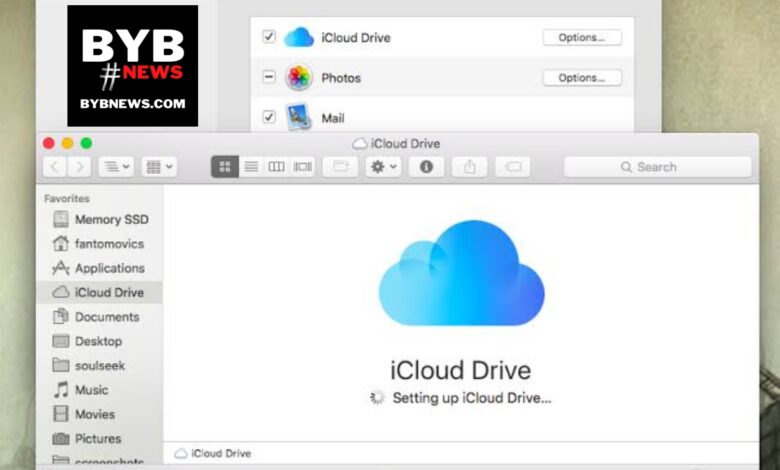
In the world of icloud drive, iCloud provides a convenient way for Apple users to store their files and access them from anywhere.
This article is the sixth in a series about iCloud storage and it focuses on the sharing and collaboration features offered by iCloud.
In this article, you will learn how to share files, folders, and photos with others and collaborate on projects with your team members.
We will go through the step by step process of setting up and managing these features, so you can take full advantage of iCloud storage.
Before diving into sharing and collaboration with iCloud, it is important to understand the basics of iCloud storage and how to maximize your storage space.
The previous article in this series, Maximizing iCloud storage: How to free up space and organize your files, provides tips and tricks for organizing your files and freeing up space on iCloud.
Step 1: Setting up iCloud Drive
Table of Contents
iCloud Drive is the feature that allows you to store and access files from any of your Apple devices.
If you haven’t already set up iCloud Drive, you can do so by going to the “Settings” app on your iPhone or iPad, then tap “iCloud” and turn on the “iCloud Drive” toggle switch.
You can also set up iCloud Drive on your Mac by going to “System Preferences” and selecting “iCloud.”
Step 2: Sharing a File or Folder
Once you have set up iCloud Drive, you can share files and folders with others by following these simple steps:
- Right-click (or control-click) on the file or folder you want to share.
- Select “Share” from the menu.
- Choose how you want to share the file or folder.
You can share it via email, AirDrop, or a link.
If you choose to share via email or AirDrop, simply select the recipients and send the file or folder.
If you choose to share via link, you will see a link that you can copy and share with others.
Read also: iCloud Storage: Syncing, Backing Up and Managing “3 best ways “
Step 3: Collaborating on a Project
If you are working on a project with others, you can use iCloud Drive to collaborate on the same documents in real-time.
Simply share a folder with your team members and they will be able to access and edit the documents within that folder.
This is a great way to work together on projects and ensure that everyone has access to the latest version of the document.
Step 4: Sharing Photos
In addition to sharing files and folders, you can also share photos with others using iCloud Photos. To do this, follow these steps:
- Open the Photos app on your iPhone or iPad.
- Select the photos you want to share.
- Tap the “Share” button in the bottom left corner.
- Choose how you want to share the photos.
You can share them via email, AirDrop, or a shared album.
If you choose to share via email or AirDrop, simply select the recipients and send the photos.
If you choose to share via a shared album, you can create a new shared album and invite others to view and add photos to the album.
Read also: Mastering iCloud: top 5 Tips and 3 tricks for managing your files and devices
Family Sharing
In addition to the above mentioned sharing and collaboration options, iCloud also offers a feature known as “Family Sharing”.
With this feature, up to six family members can share purchases made on the App Store, iTunes Store, and iBooks Store, as well as share photos, calendars, and reminders.
This feature allows for even more seamless collaboration and sharing between family members, making it a great option for families who want to stay organized and connected.
Furthermore, family members can also use Find My to locate a missing device or track their location, providing a sense of security and peace of mind.
Overall, iCloud’s sharing and collaboration features make it a versatile and user-friendly option for individuals and families alike.
In conclusion, iCloud offers a variety of features for sharing and collaborating on files and photos.
With the ability to share files and folders via email, AirDrop, or a link, and collaborate on projects with team members in real-time, iCloud makes it easy to work with others and keep your files organized.
With these tips, you’ll be able to take full advantage of these features and make the most of your iCloud storage.
The next article in our series is “iCloud security: Keeping your data safe and secure.” Stay tuned for more information on keeping your data secure in the cloud.


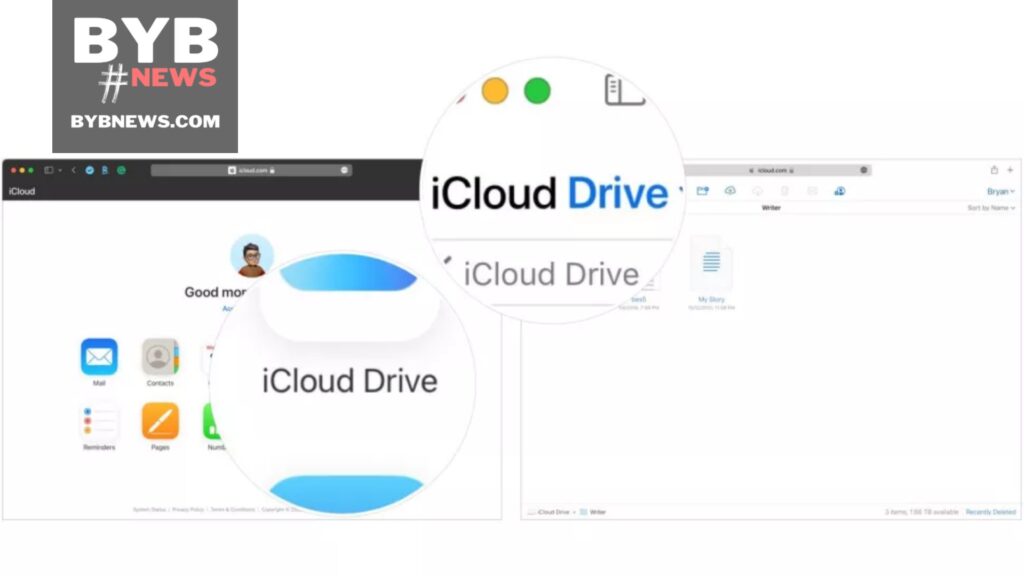
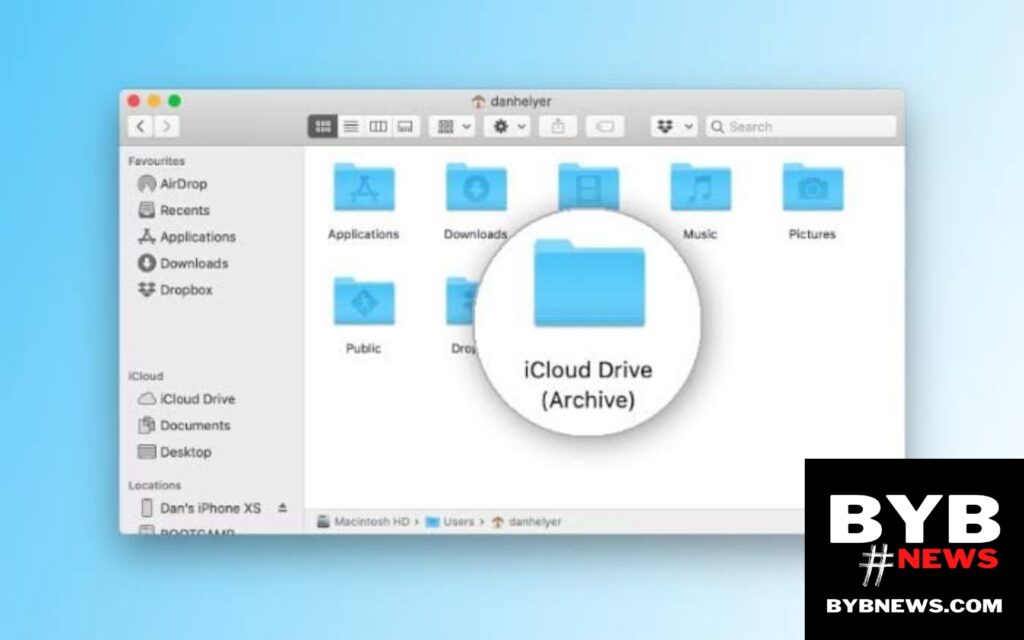
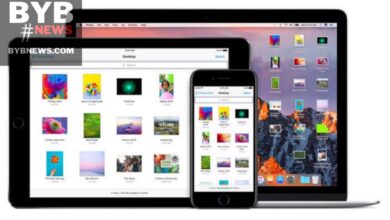
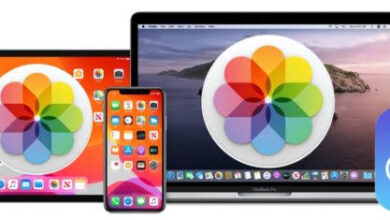
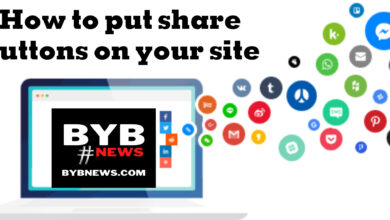

You must be logged in to post a comment.