How to add share buttons to your site – step by step explanation
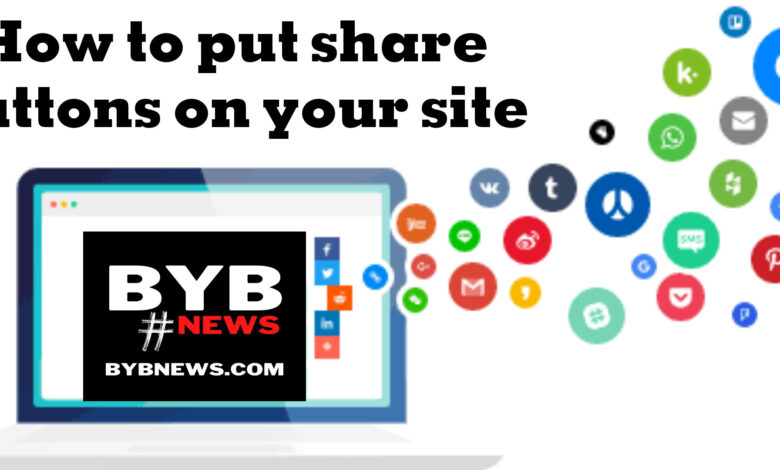
Social media has become an essential part of our daily lives, and it’s no surprise that it has also become a crucial component of a successful online presence. As a website owner, you want to make it as easy as possible for your users to share your content on social media, increasing your exposure and driving traffic back to your site. Adding floating social media share buttons to your site can help you achieve these goals, but it can also be a challenging task. That’s where AddThis comes in.
AddThis is a social media sharing platform that provides website owners with a suite of tools to help them promote their content and increase engagement with their users. With AddThis, you can add social media share buttons to your site quickly and easily, allowing your users to share your content with a single click. In this article, we’ll walk you through the process of adding floating social media share buttons to your site using AddThis, from setting up an account to tracking the results. Whether you’re new to social media or an experienced user, this guide will help you get the most out of your social media share buttons and take your online presence to the next level.
Benefits of Adding Social Media Share Buttons to Your Site
Table of Contents
- Increased Exposure and Engagement: By making it easy for your users to share your content on social media, you can increase your exposure and reach a wider audience. This increased visibility can lead to more engagement from your followers and potential customers, helping you build relationships and grow your online community.
- Increased Traffic from Social Media: When your users share your content on social media, it can drive traffic back to your site. This increased traffic can lead to more opportunities for engagement, higher conversion rates, and improved search engine rankings.
- Improved User Experience: Adding social media share buttons to your site can improve the user experience by providing a convenient and intuitive way for users to share your content. This can lead to increased engagement, better user satisfaction, and lower bounce rates.
- Increased Brand Awareness: Social media sharing can help increase brand awareness and reach new audiences, leading to greater recognition and a stronger online presence.
- Easy Tracking and Analysis: With AddThis, you can track the impact of your social media share buttons and see how they are contributing to your online success. This information can help you optimize your social media strategy and make informed decisions about your online presence.
in general, adding floating social media sharing buttons to your site using AddThis can bring a range of benefits, from increased exposure and engagement to improved user experience and easier tracking and analysis. Whether you’re new to social media or an experienced user, AddThis can help you get the most out of your social media presence and take your online success to the next level.
Read also: The beast SEO coach 2023
Setting Up an AddThis Account and configure sharing buttons
To get started with AddThis, you’ll need to create an account. Here’s a step-by-step guide to setting up your account:
Go to AddThis.com: Visit the AddThis website at www.addthis.com to get started.
Click “Sign Up”: On the homepage, click the “Get started” button in the top right corner.
Fill in the Sign Up form: Fill in the form with your basic information, including your name, email address, and password.
Choose the tool you want to do: in this case it is share buttons.
On this page you can see what the buttons will look like, you can choose what you want.
On this page you can customize the tool, and from here you can choose the platforms whose buttons you want to appear, or you can leave it with smart selection so that it automatically chooses the best for you
On this page, you can customize the design of the widget, from changing the size and color of the buttons or the color of the application icon….etc.
On this page you can control which share counters will appear.
On this page, you can control the position of the tool on the article page, and you can modify it as you see fit .
From this page, you can control the appearance of the tool on any of the pages and articles of your site, where you can put links to those pages, if you choose to put it in the show only section, then only these pages will appear, and if you choose to hide on these pages, it will appear in all places except those The places you chose to link to .
You can scroll down on the same previous page to modify the message that will appear to the visitor when he shares a page or article
After completing your work in customizing the tool as you want, you can click on Activate Tool
Integrating the Buttons into Your Website
Once you’ve configured your social media share buttons using AddThis, it’s time to integrate them into your website. Here’s a step-by-step guide to help you get started:
- Copy the Code: In the AddThis dashboard, copy the code for the share buttons you have configured.
- Paste the Code into Your Website: Paste the code into the HTML of your website where you want the sharing buttons to appear. This can typically be done in the header or footer of your site.
- Test the share Buttons: Load your website in a browser and test the share buttons to make sure they are working correctly.
- Repeat for Additional Pages: Repeat this process for any additional pages on your website where you want the share buttons to appear.
That’s it! With these simple steps, you can integrate the share buttons into your website and start promoting your content on social media. Whether you’re new to social media or an experienced user, AddThis makes it easy to increase engagement with your users and build your online community.
Read also: Affiliate Marketing WITH the most powerful guideline :6 WAYS FOR Boost Your Revenue Stream
Using AddThis to Track Social Media Activity
In addition to providing social media share buttons for your website, AddThis also provides powerful tools for tracking and analyzing your social media activity. With AddThis, you can see how your content is being shared on social media, which platforms are driving the most traffic to your site, and more. Here’s a guide to using AddThis to track your social media activity:
Access the AddThis Dashboard: Log in to your AddThis account and access the dashboard.
View Your Sharing Activity: From the dashboard, you can view your sharing activity, including the number of shares and clicks for each piece of content. You can also see which social media platforms are driving the most traffic to your site.
Analyze Your Sharing Trends: Use the analytics tools provided by AddThis to analyze your sharing trends over time. You can see which types of content are being shared the most, which platforms are driving the most engagement, and more.
Monitor Your Social Media Reach: Use AddThis to monitor your social media reach and see how far your content is spreading on social media.
Optimize Your Social Media Strategy: Use the insights gained from tracking your social media activity to optimize your social media strategy. Based on your results, you can make adjustments to your content, share buttons, and more to drive even more engagement with your users.
With AddThis, you can easily track and analyze your social media activity to see how your content is being shared and which platforms are driving the most traffic and engagement. Whether you’re new to social media or an experienced user, AddThis makes it easy to measure the success of your social media strategy and make data-driven decisions.
Read also: The future of e-commerce: the best is drop shipping with 5 challenges
How to add floating share icons to question2answer script
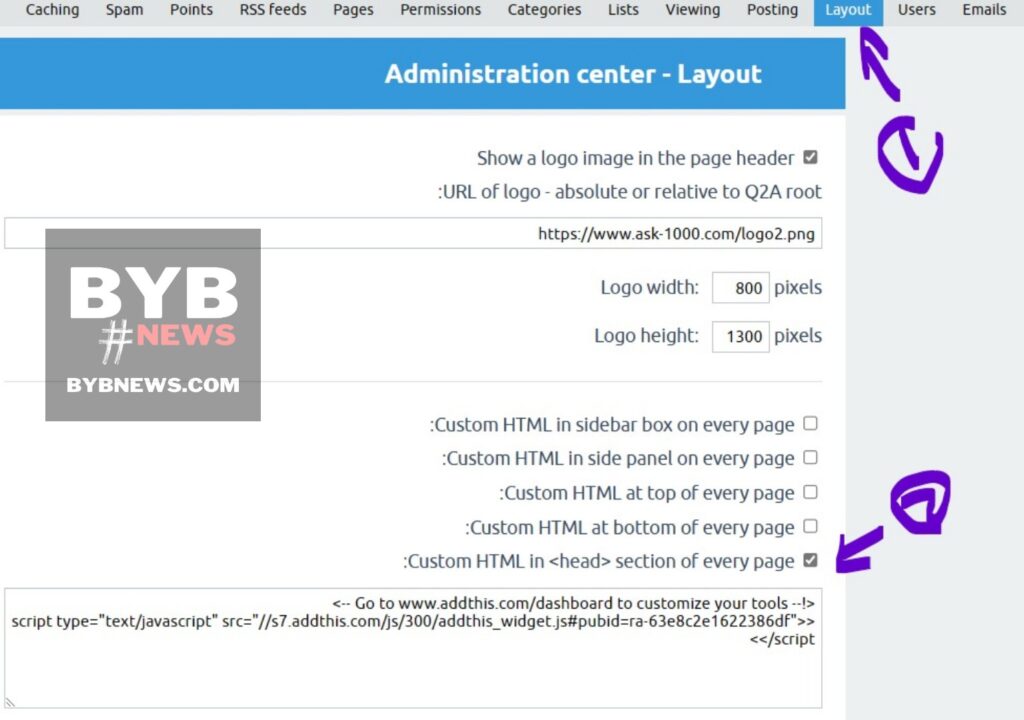
In order to implement the code as previously described, it’s necessary to first make a copy of the code. Once you have the code copied, navigate to the question2answer control panel and proceed to the design section. Within this section, you will locate the option labeled “Special HTML code in the <HEAD> tag of each page:”. Once you have found this, paste the copied code into this field and be sure to save the settings. After saving, it’s recommended to refresh the page to properly preview the changes you have made.
Conclusion
In conclusion, adding social media sharing buttons to your website can have a significant impact on your online presence and engagement with your users. With AddThis, you can easily add floating social media share buttons to your site, customize their look and feel, and track your social media activity. Whether you’re new to social media or an experienced user, AddThis makes it easy to promote your content, increase engagement with your users, and build your online community. So if you’re looking to take your social media strategy to the next level, consider adding social media sharing buttons to your site with AddThis today.


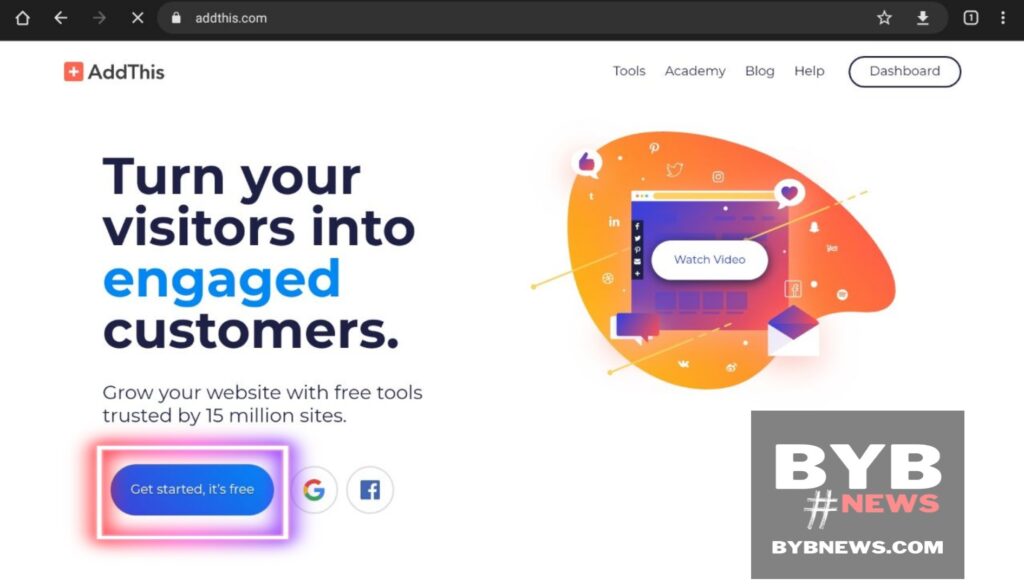
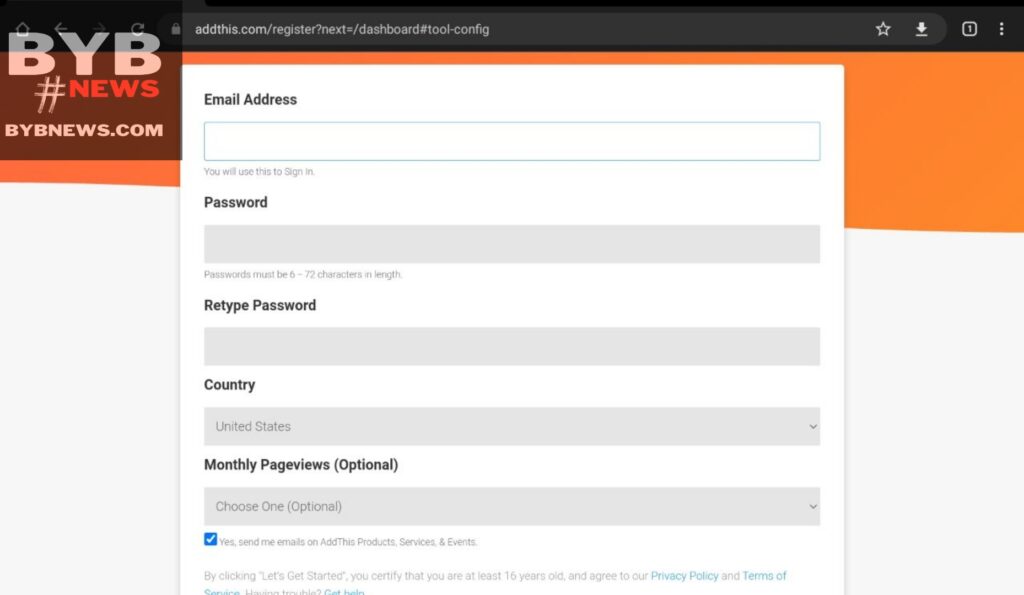
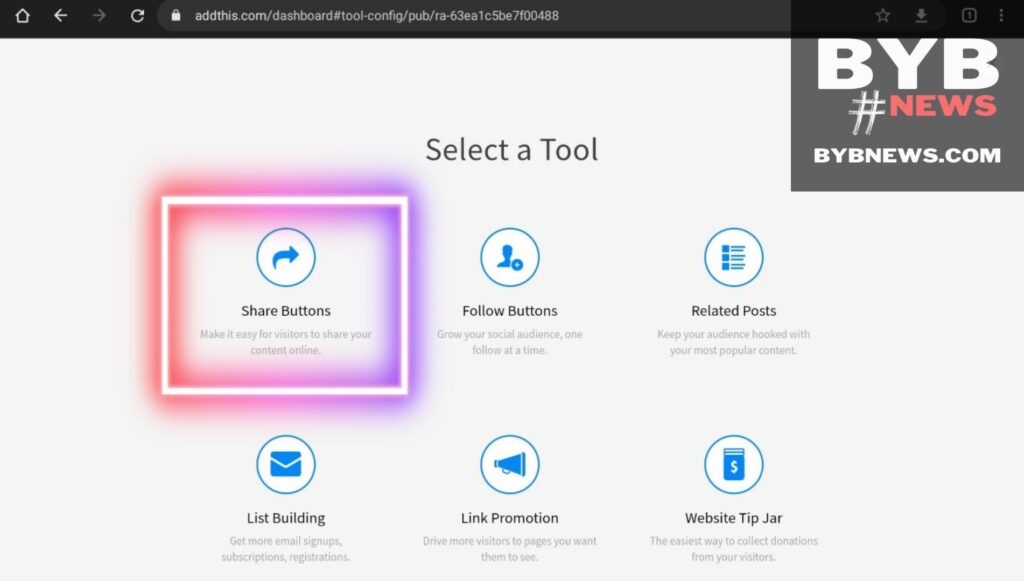
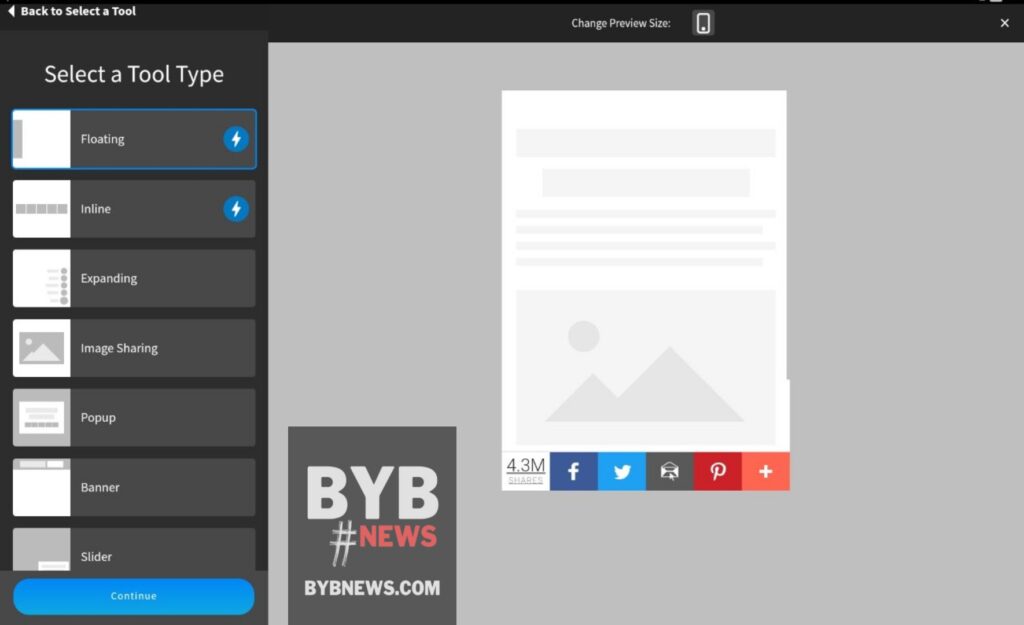
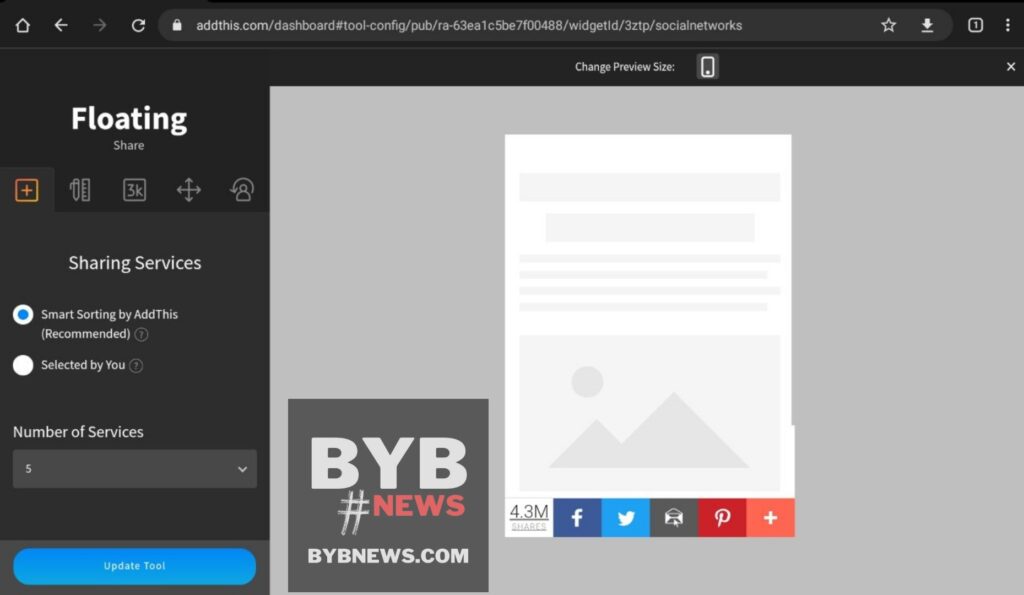
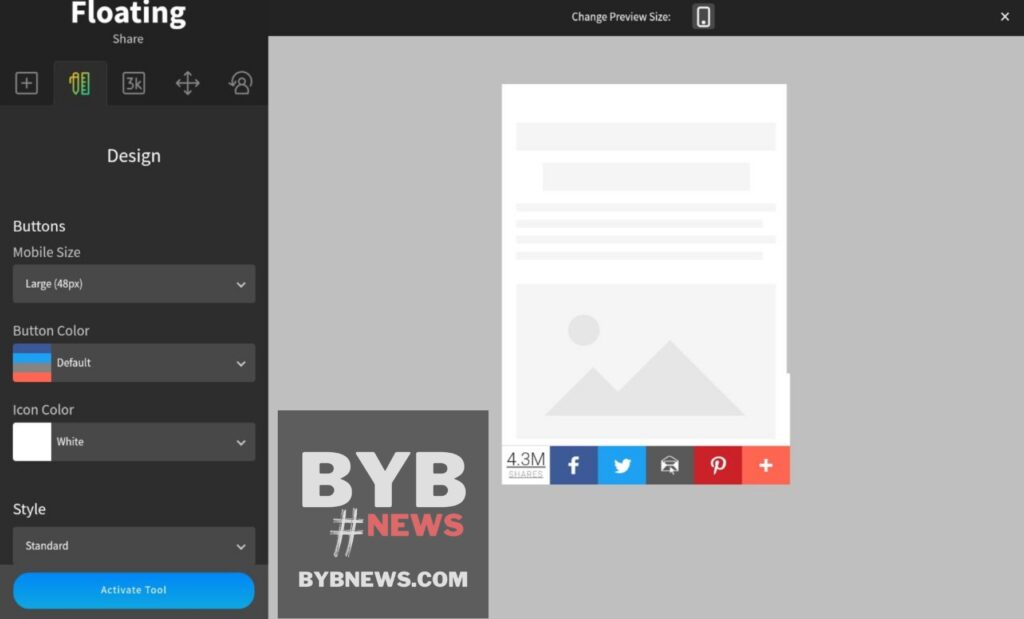
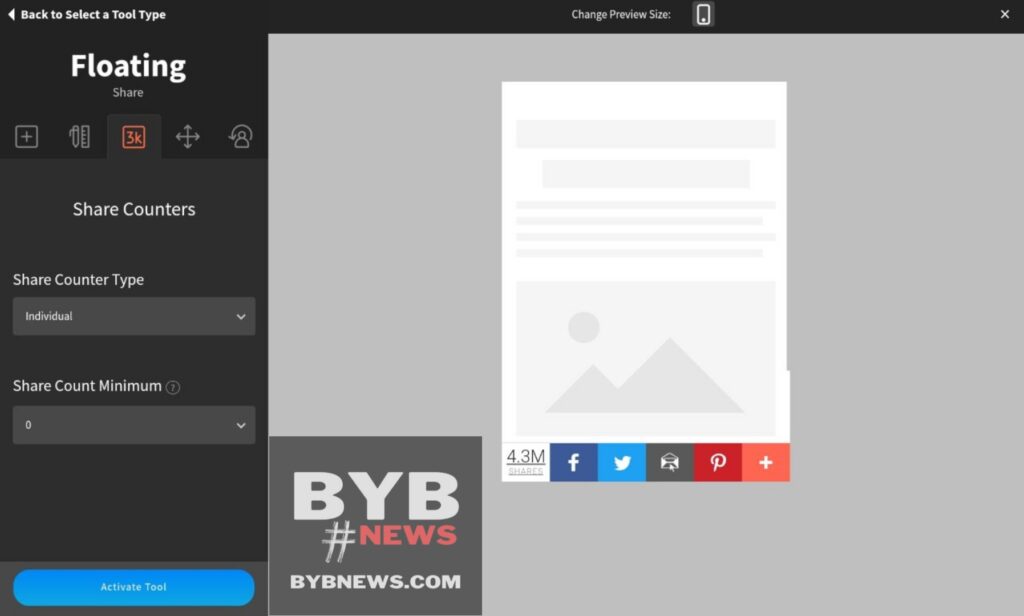
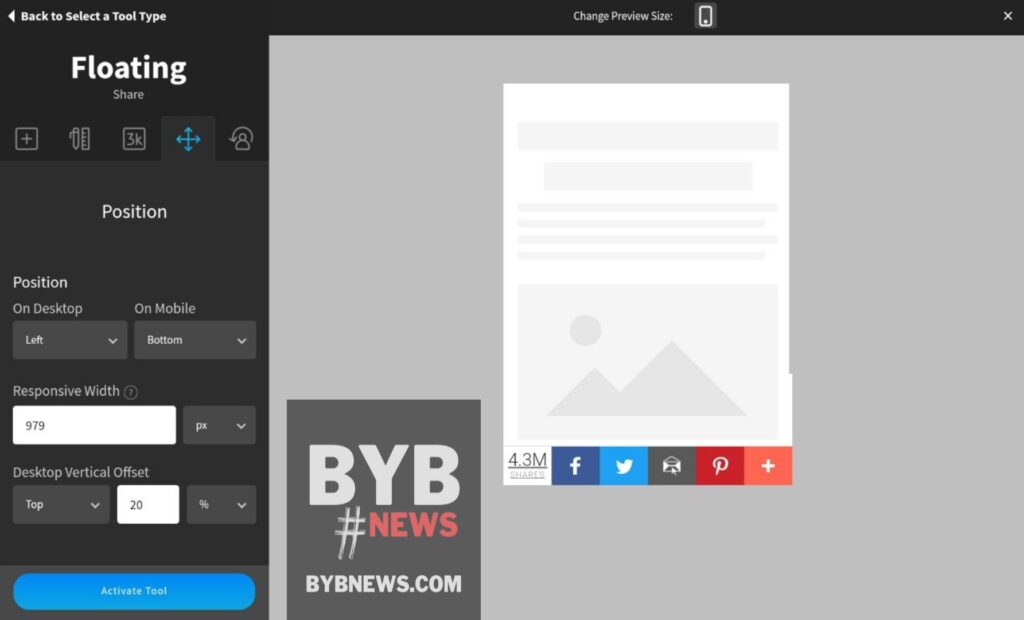
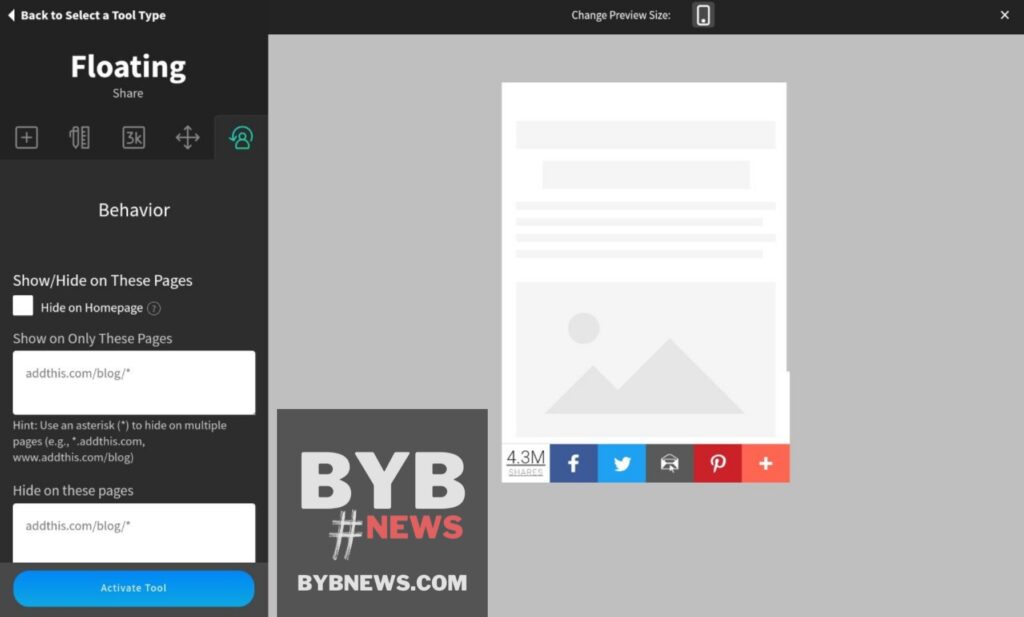
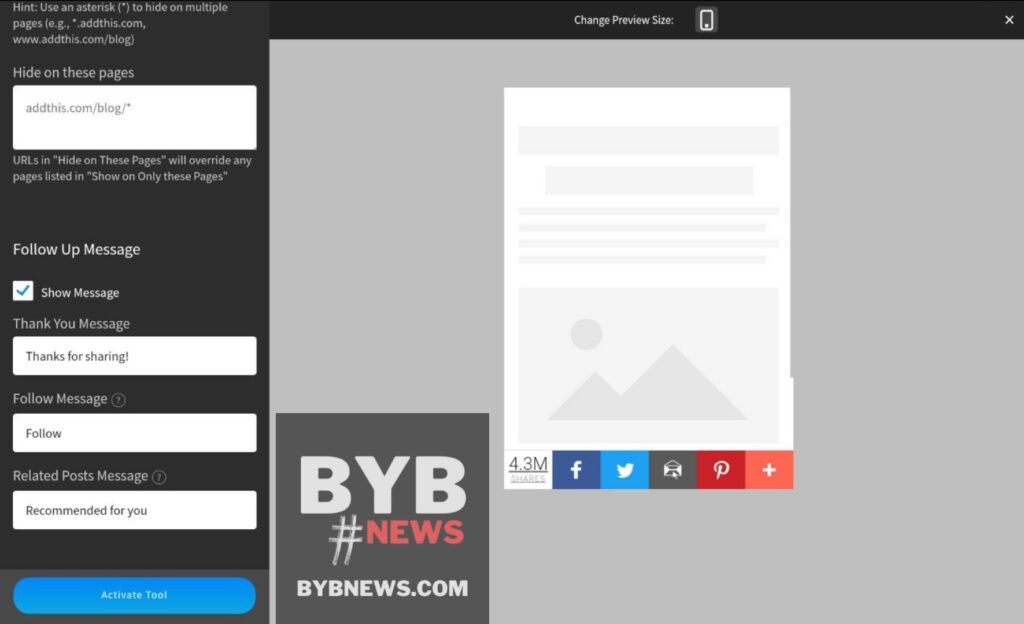
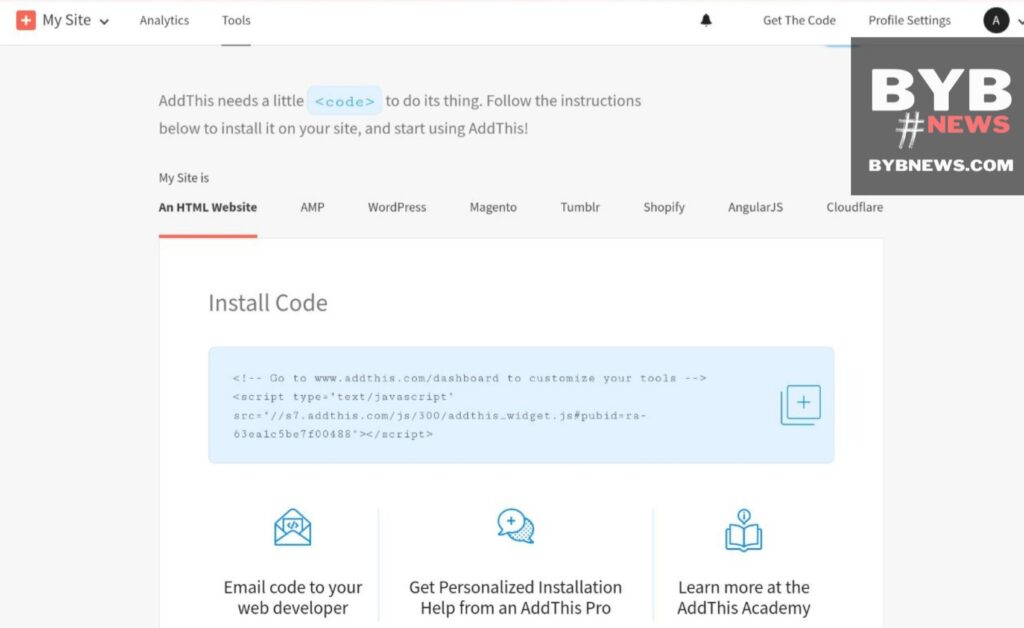
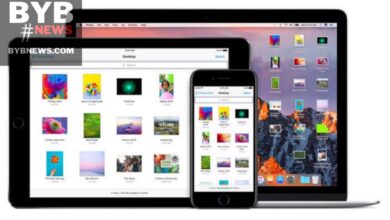
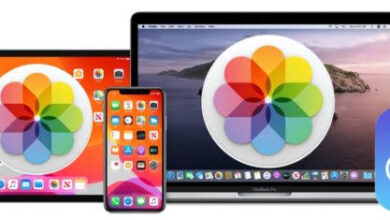


You must be logged in to post a comment.